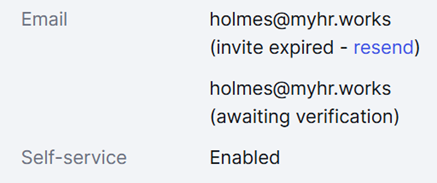Changing an email address
How to change a user's (employee and/or manager) email address in MyHR.
Contents
How email addressed are used in MyHR
When an email address can be edited
How to change an email address via self service as an employee
How to change an email address via self service as a manager user
How to change an email address on behalf of an employee as a manager
How to change an email address before an invitation is accepted
How to change an email address before an invitation is sent
How do I check the invitation status of an employee
Before you begin
How email addresses are used in MyHR
An email address in MyHR serves two important purposes:
-
Login credentials: The email address is used as the username when logging in to MyHR.
-
Notifications and correspondence: System notifications, invitations, and other correspondence are sent to the email address on file.
When an email address can be edited
The steps to change an email address depend on the status of the employee’s profile and invitation.
|
Scenario |
Actions |
|
Profile created, invitation not yet sent If an employee profile has been created but no invitation has been sent: |
A manager or owner user can edit the email address directly. No password is required, as the employee does not yet have login access. |
|
Invitation sent but not accepted If an employee profile has been created and an invitation has been sent, but:
|
A manager or owner user can:
No password is required, as the employee does not yet have login access. |
|
Invitation accepted (active profile) If the employee has already accepted the invitation and their profile is active. |
In this scenario, the employee’s password is required to confirm the email address change. This is a security measure, as the email address is used for login access. |
Step-by-step instructions
How to change an email address via self service as an employee
- Log into MyHR.
- Select the organisation name in the top left corner (first button on the left navigation menu).
- On the pop up menu, select your name & email address.
- The Edit screen will open. Select Change email (menu on the right side of the screen).
- The Edit email screen will open. Enter the new email address.
- Enter your password for MyHR. For security purposes, your password must be entered to confirm a change to email address.
- Select Save.
- Go to your email inbox and open the confirmation of change email. You will need to click the link in the email to confirm/verify the change.
Note: The verification stage must be completed for the email address to change.
How to change an email address via self service as a manager user
- Log into MyHR, selecting the Management option.
- Select the organisation name in the top left corner (first button on the left navigation menu).
- On the pop up menu, select your name & email address.
- The My details screen will open. Select Change email.
- Enter the new email address.
- Enter your password for MyHR. For security purposes, your password must be entered to confirm a change to email address.
- Select Save.
- Go to your email inbox and open the confirmation of change email. You will need to click the link in the email to confirm/verify the change.
Note: The verification stage must be completed for the email address to change.
How to change an email address on behalf of an employee as a manager
If an employee has already logged into MyHR, as a manager, you can initiate a change of email address on behalf of an employee. Information on checking the login status can be found here.
- Go to People and select or search for the employee's name on list
- On the three dots '...' next to their name + edit details, or select Edit details on the overview tab.
- Click on Edit email (button on the right side of the screen)
- Change the email address and select Save.
- The employee will receive an email to the new email address. They will need to click the link in the email to confirm/verify the change.
- The final step is to log into MyHR with their password to confirm the change.
How to change an email address before an invitation is accepted
If an employee profile has been created and an invitation has been sent, but the invitation has not been accepted, has timed out or if the email address was entered correctly, as a manager you can edit the email address the employee will use to log in and receive notifications to.
- Go to People and select or search for the employee's name on list
- On the three dots '...' next to their name + edit details, or select Edit details on the overview tab.
- Click on Edit email (button on the right side of the screen)
- Change the email address and select Save.
- The employee will receive an email to the new email address. They will need to select the Accept invite link to log into MyHR.
How to change an email address before an invitation is sent
If an employee profile has been created but no invitation has been sent, as a manager you can edit the email address the employee will use to log in and receive notifications to.
- Go to People and select or search for the employee's name on list
- On the three dots '...' next to their name + edit details, or select Edit details on the overview tab.
- Under the Personal details section, change the email address and select Save.
FAQs and troubleshooting
How do I check the invitation status of an employee
Before changing an email address, it’s helpful to confirm the employee’s invitation status.
A manager can check this by viewing the Details section of the employee’s Overview tab. This section provides clear indicators showing whether:
-
An invitation has not been sent
-
An invitation is pending
-
An invitation has expired
-
The invitation has been accepted and the profile is active
| If the profile looks like this | Then the employee | Actions to take |
|
|
Has been invited to MyHR and has accepted the invitation |
Either the employee can change their own email address, or a manager can initiate the change and the employee confirms it. |
|
|
Has been invited to MyHR and has not yet accepted the invitation |
The manager can change the email address and (re)send an invitation |
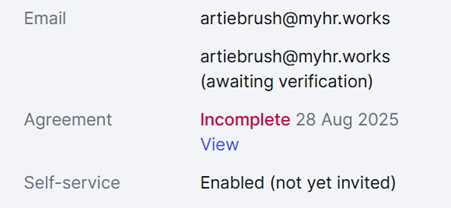 |
Has not yet been invited to MyHR There is a pending agreement/contract |
The manager can change the email address before the agreement/contract is sent. |