Digital Document Acceptance (DDA)
How does MyHR's Digital Document Acceptance (DDA) work?
READ: What is Digital Document Acceptance?
READ: How to use Digital Document Acceptance:
-
- Example #1: Document for company-wide acceptance.
- Example #2: Document for individual acceptance.
- Example #3: How to send a document out for acceptance after you have done so for other employees
What is Digital Document Acceptance?
Digital Document Acceptance enables online acceptance of documents. It simplifies and speeds up the roll-out of company-wide policies, document updates, or individual records, and improves legal compliance and staff onboarding, without the need for printed versions.
With Digital Document Acceptance, you can easily request and track employees’ acceptance of documents and you and your employees will receive reminders so no one is overlooked.
You can also use this feature to request acceptance of documents you upload yourself.
You can select multiple employees for business-wide or department-specific documents, e.g. a Workplace Drugs & Alcohol Policy, or request acceptance from a single person, e.g. your company vehicle policy.
It’s also easy to request acceptance from more people at a later date, e.g. when you take on new staff and need them to view and accept important company policies and procedures.
Reminders are automatically sent to the employees and their acceptance is recorded, including the timestamp, so you can be sure people have viewed and agreed to the necessary documents. You can also quickly send prompts to remind people to accept docs they may have forgotten.
Employees can easily see policies and processes they are bound by, without needing to manually filter old versions. If there are multiple versions of a document, a person can see if they have previously agreed and then re-agree to the latest version.
How to use Digital Document Acceptance
Example #1: Document for company-wide acceptance, e.g. Workplace Drugs & Alcohol Policy.
- On the left menu screen, go to Documents. Preview the document you would like to send to employees, and when you're happy with it, click 'Request acceptance'.

- Select the people who need to accept the document (can be filtered by department) and click ‘Apply’.
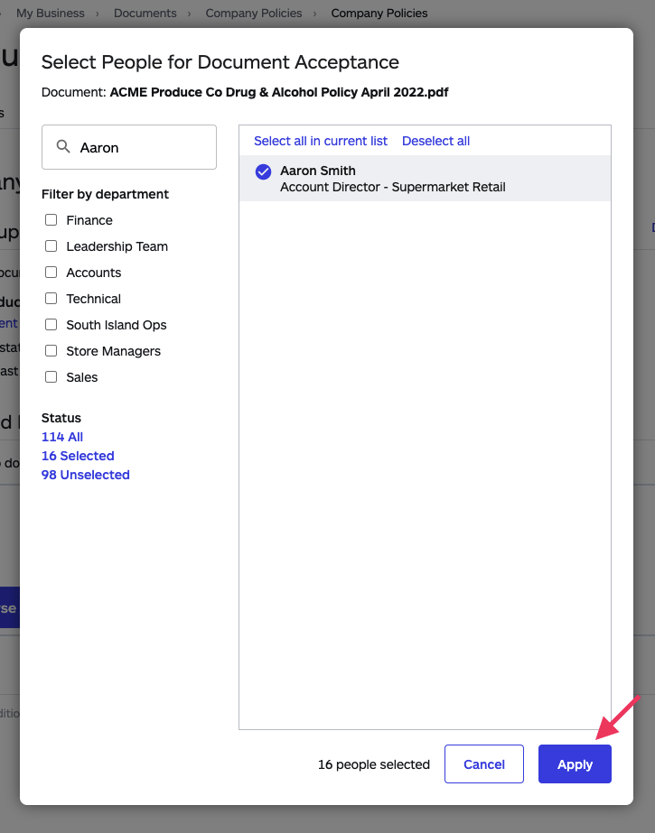
- Acceptance request is recorded in MyHR (you will see the 'Acceptance status', e.g. 0 out of 10, under the document name). A reminder is automatically created and email notification is sent to the selected employees.

- Each employee (e.g. Aaron Smith) can then view and accept the document, which is recorded, including a timestamp.
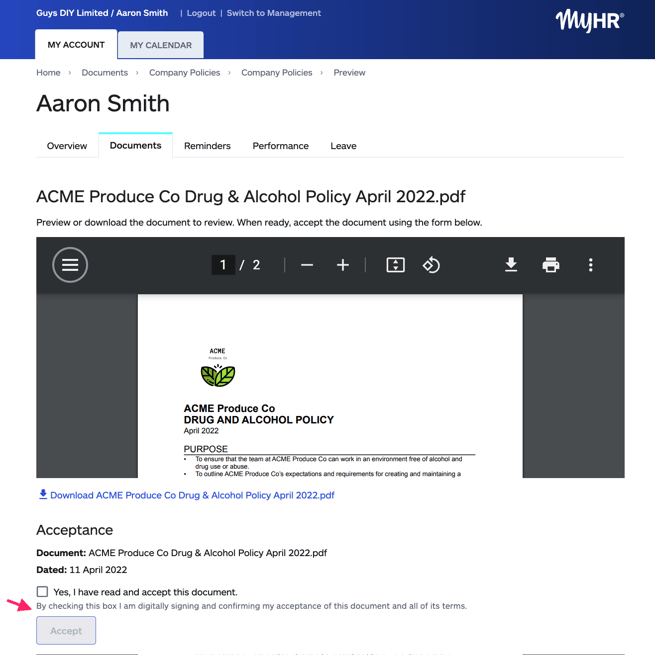
- The user can quickly check the acceptance status of people by clicking the '0 of 10' link or view more details by clicking 'View report' and send additional email reminders to any employees that have not yet accepted the document.
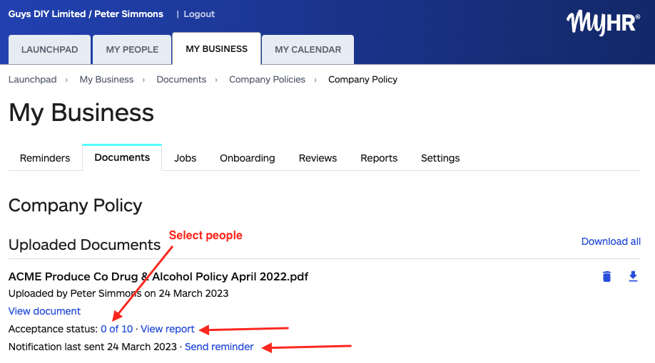
Example #2: Document for individual acceptance, e.g. Company vehicle and fuel card terms of use.
- Go search in the top right hand corner (or click Ctrl-K), enter the employee's name into the search bar and select Documents - [Employee Name].

- Add a folder or select an existing folder e.g. Employment Records

- Upload or find the document, e.g. 'Company motor vehicle & fuel card letter', and click ‘Request acceptance’.
Note: The employee needs to be able to view the folder.
- Acceptance request is recorded in MyHR (you will see 'Pending' under the document name). A reminder is automatically created and the employee will be sent an email notification.
- Employee can then view and accept the document, which is recorded, including a timestamp.
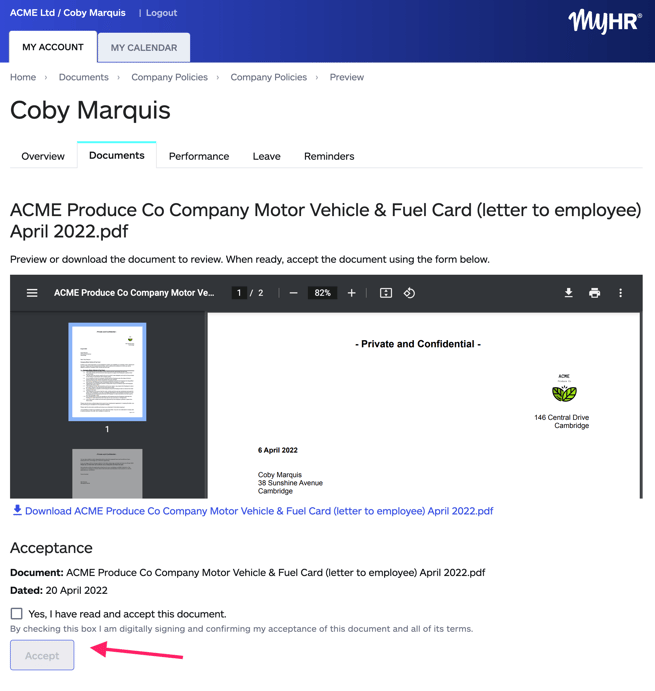
- You can check the person’s acceptance status and send additional reminder emails to prompt them to read and accept the document.

Example #3: How to send a document out for acceptance after you have done so for other employees.
- Go to Organisation > Documents.
- Find the document you are wanting to send out for Digital Document Acceptance.
- Select the number in blue next to acceptance status.

- Select the additional employee(s) you would like to send it to.
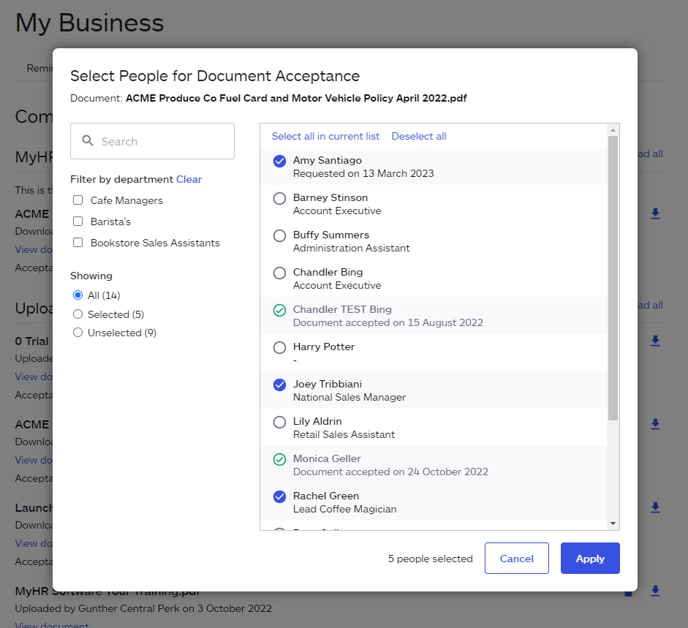
- Select 'Apply'
How to remove Digital Document Acceptance
Example #1: Remove requests for company-wide acceptance
If you have sent out Digital Document Acceptance on a My Business document in error or need to remove requests, you can deselect people and save the changes. This will remove any Digital Document Acceptance requests and cancel future reminder emails.
The email that was sent with the original document acceptance request can not be removed and you will not be able to remove anyone who has already accepted the document.
- Go to Organisation > Documents.
- Find the document you are wanting to send out for Digital Document Acceptance.
- Select the number in blue next to acceptance status.

- Update who you want to digitally accept this document or deselect all people, then select 'Apply'. You won't be able to update any people who have already accepted this document.
- The system will remove the document from your employee's self-service and any reminders that were showing relating to the document acceptance request. No further emails will be sent to anyone removed from this list.
Example #2: Remove requests for individual acceptance
If you have sent out Digital Document Acceptance on an individual's document in error or need to remove the request, you can delete the document. This will remove any Digital Document Acceptance requests and cancel future reminder emails.
The email that was sent with the original document acceptance request can not be removed.
- Go to the document in your employee's documents, select the delete icon.

- Confirm that you want to delete the document (you can upload it again later).
- The system will remove the document from your employee's self-service and any reminders that were showing relating to the document acceptance request. No further emails will be sent to your employee about this document
