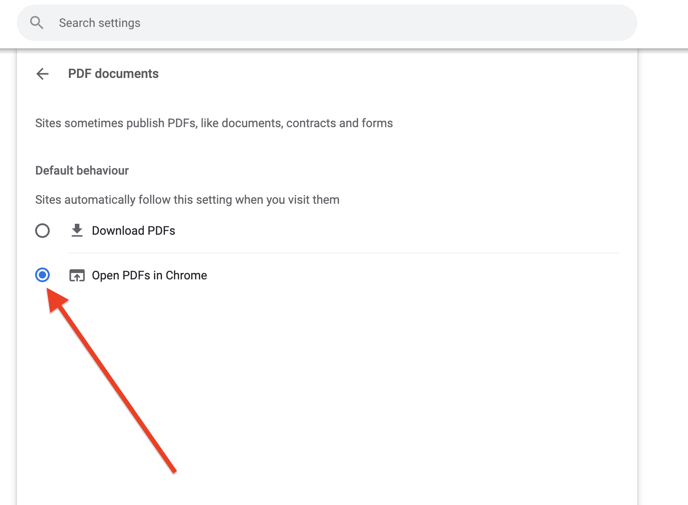Document preview not working
READ: How to understand document preview not working
Document preview in the MyHR software allows you to preview documents directly in your browser without the need for downloading the file to your computer. This preview functionality supports PDF and image files, .doc and .docx are currently not supported.
When using this feature you may see an error message indicating that preview is not supported on your device, or that the document type is not supported. When this happens, it can be due to a browser configuration which only allows you to download a PDF file.

Update your PDF download settings in Chrome
In order to enable PDF preview in your browser follow the following steps.
Make sure you have the latest version of Chrome. Then navigate to Settings -> Privacy & Security -> Site Settings -> Additional Content Settings -> PDF Documents. From there select the option Open PDFs in Chrome.
Navigate to settings

Navigate to Privacy and Security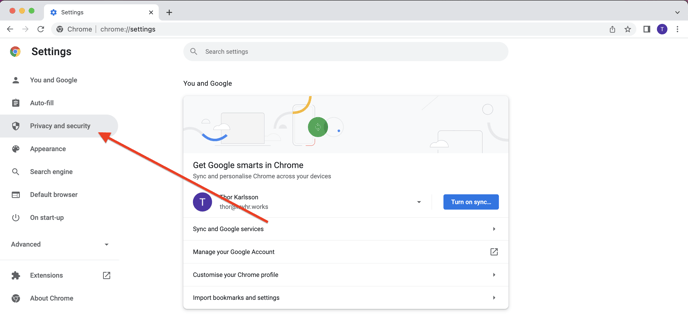
Navigate to Site Settings Click PDF documents
Click PDF documents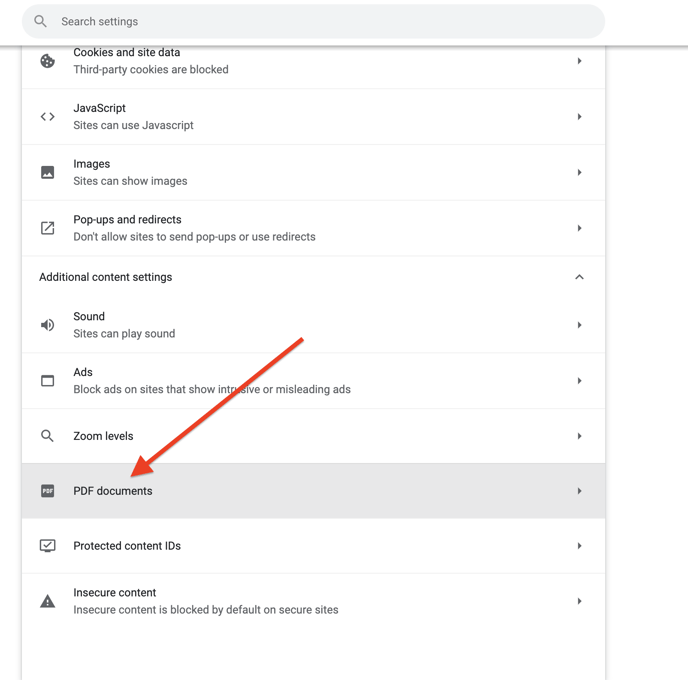
Select Open PDFs in Chrome