Using the 'Ask Us' bubble
How the 'Ask Us' bubble functions for new questions and existing work
- READ: How the the 'Ask Us' bubble works.
- READ: How to ask a new question.
- READ: How to request updates to previous questions and discussions.
- READ: How to ask a question on a closed chat thread.
- WATCH: Short training video.
How the the 'Ask Us' bubble works
The 'Ask Us' bubble appears in the right-hand corner of the screen and is available on every page within MyHR.
Ask Us is the easiest way to connect to MyHR for expert HR support. You can raise a new question or link a question to any active work request, ensuring an accurate response from the right MyHR team member.
The light blue circle and corresponding number represent the number of open work requests or questions you currently have with the team.

All responses from MyHR through the 'Ask Us' bubble will generate an email to notify you, as will all requests for updates on existing work.
Note:
- A chat thread attached to an existing request (Agreement/Disciplinary/Additional/Restructure) is visible to any manager with access to the department that the employee is in, and the Ask Us chat permission.
- A chat thread attached to a Recruit request is visible to any manager with the Ask Us chat permission.
- A chat thread for a new question (not related to an existing request) is visible to the manager who has asked the question (and MyHR)
How to ask a new question
If you have a question that you have not previously asked in the ‘Ask Us’ feature:
- Click '+ Ask new question'.
- Type your query in the textbox.
- Click 'Submit' - the question will be directed to any of the MyHR team members who will return an answer to you in the next 4 working hours.
How to request updates to previous questions and discussions
- Click the ‘Ask Us’ bubble - this will show existing requests you have open.
- Click on the desired request - you will see its current status and be able to navigate to the correct tab, corresponding employee, or document by clicking on it.
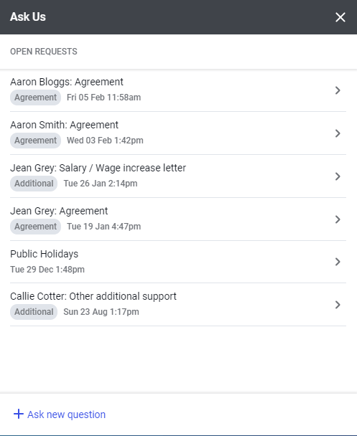
- Ask a question regarding a specific work request by filling in the message field.
- Click 'Submit' - the MyHR team member assigned to that work request will respond in the next 4 working hours.
How to ask a question on a closed chat thread
- Click the ‘Ask Us’ bubble.
- Click on Closed Requests.
- Select the request you would like to discuss.
- Click '+ Ask new question'.
- You will see that the subject is "Re: [original request name] and the Relates to field will contain [original request name].
- Type your query in the textbox.
Watch the training video
This short video shows you how to use the 'Ask Us' bubble in MyHR.
