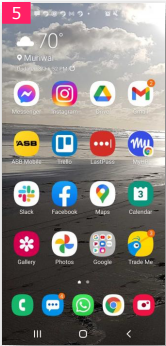How to Install a MyHR Shortcut on your Android Device
Step by step on how to add a MyHR Shortcut on your Android Device
Contents
Step-by-step instructions - text version
Step-by-step instructions - with screenshots
Overview
You can add a MyHR icon to your Android home screen so you can quickly access the site as if it were an app. This shortcut makes logging in faster and more convenient.
Please note this is a shortcut to the webpage rather than an app downloaded from the Google Play Store.
Step-by-step instructions - text version
- In Chrome, go to app.myhr.works/login
- Select the three dots in the top right-hand corner of your screen.
- Select Add to Homescreen.
- Enter a home screen title and select Add.
- A shortcut will appear on your device's home screen. This will display like an app.
Step-by-step instructions - with screenshots
- In Chrome, go to app.myhr.works/login
- Select the three dots in the top right-hand corner of your screen.
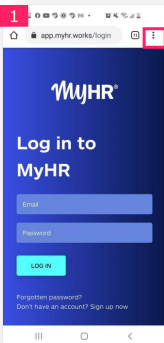
- Select Add to Homescreen.
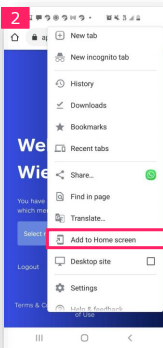
- Enter a home screen title and select Add.
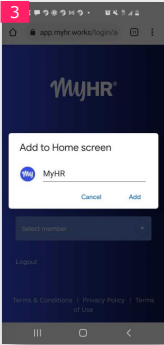
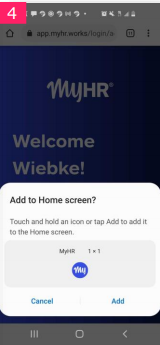
- A shortcut will appear on your device's home screen. This will display like an app.