Linking a person to iPayroll
How to link an employee from MyHR to your iPayroll account
READ: How to link a person to iPayroll.
WATCH: Short training video.
WATCH: Short training video.
How to link a person to iPayroll
Step 1: Access the iPayroll integration screen
- Log in to MyHR - you will land at the Launchpad.
- If there are people waiting to be linked to iPayroll, this will be shown under 'Reminders'.

- Click on the arrow to access the iPayroll integration screen.

You can also get to your integrations screen by clicking on your company account name (top left) and selecting 'Manage Integrations'.
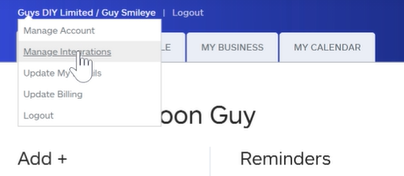
This will display your iPayroll integration - click 'Manage'.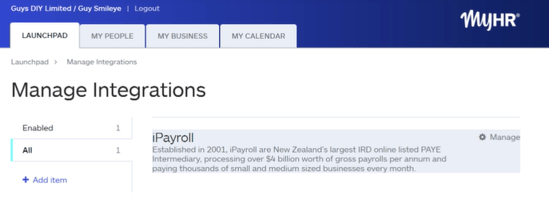
Step 2: Link people to iPayroll
- You will now be on your iPayroll and MyHR integration screen and all your people in MyHR will be listed.
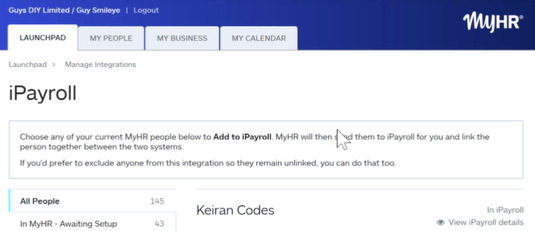
- Click 'In MyHR - Awaiting Setup' to see the people awaiting integration (linking) with iPayroll.
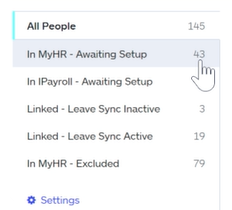
- All people not integrated will be listed along with the reason for it, e.g. their employment agreement has not been signed.

- To add them anyway, click on the person's name.
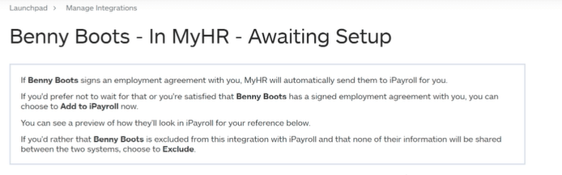
- Click 'Add to iPayroll'.
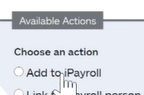
- You will now see the person's linked MyHR and iPayroll information.

- Click 'Save'.

- Your employee has been successfully integrated between MyHR and iPayroll (you will see a preview of the integration while it is processed).
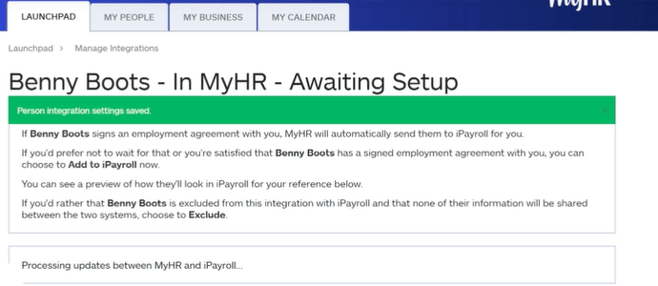
Watch the training video
This short video provides an overview of linking a person to your iPayroll account.
