How to set up your CloudPayroll (AUS) + MyHR Integration
Step by step on how to set up your CloudPayroll and MyHR integration
READ: About CloudPayroll
READ: Integrating your account with CloudPayroll
READ: Step 1
READ: Step 2
READ: Step 3
READ: Step 4
READ: Step 5
READ: Step 6
READ: Further Customisation
About CloudPayroll
CloudPayroll is a leading provider of cloud-based payroll solutions, designed for Australian businesses with only a few employees right up to enterprise organisations with several hundred. CloudPayroll also caters for a group of businesses, a franchise, or a professional group with multiple unrelated businesses.
MyHR offers seamless integration with CloudPayroll, reducing administration and making it easy to onboard employees, manage leave requests, and process leave in payroll.
With this integration, the MyHR leave management tool is transformed into a leave application and approval hub, allowing employees with MyHR self-service to view their current and correct CloudPayroll leave balances, apply and have leave approved, and then have the relevant leave data sent through to CloudPayroll for seamless pay run processing.
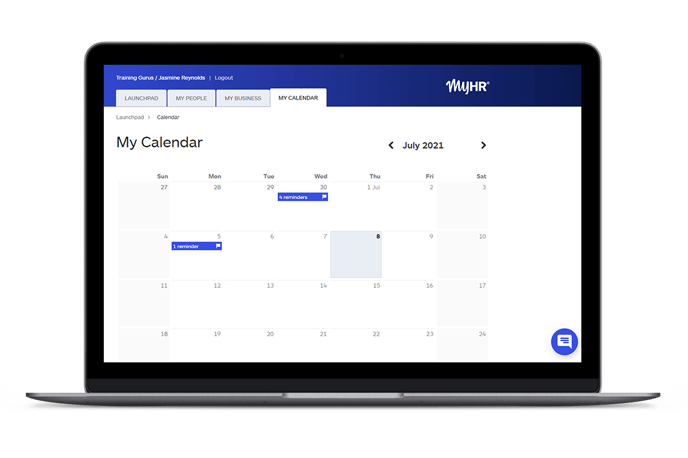
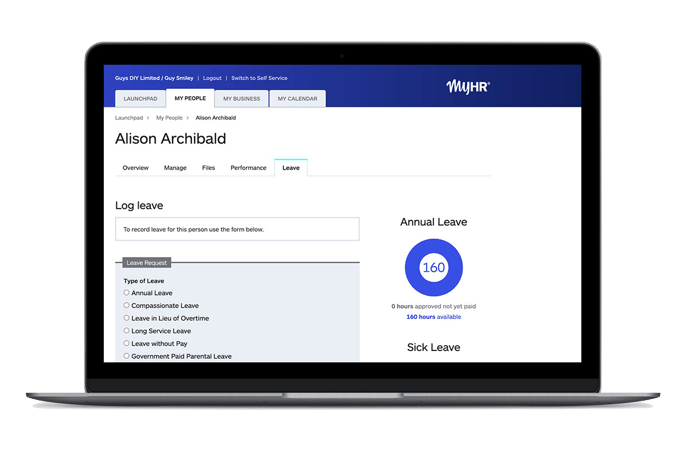
Integrating your account with CloudPayroll
If you're an existing CloudPayroll user, follow these easy, step-by-step instructions to integrate your MyHR and CloudPayroll accounts (if you're not using CloudPayroll but would like to see if it’s the right payroll system for your business, visit https://www.cloudpayroll.com.au/).
Who can authorise the integration
On MyHR, only managers with access to integrations are able to set up the integration. If you are unable to see Manage integrations in the menu please contact your manager.
On CloudPayroll, you will need an API user to authorise the integration. Ensure you have set this user up before attempting to authorise the integration. See iPayroll's knowledgebase article: User Access - API User.
Step 1
From your Launchpad, click your company name (top left). Select 'Manage Integrations'.
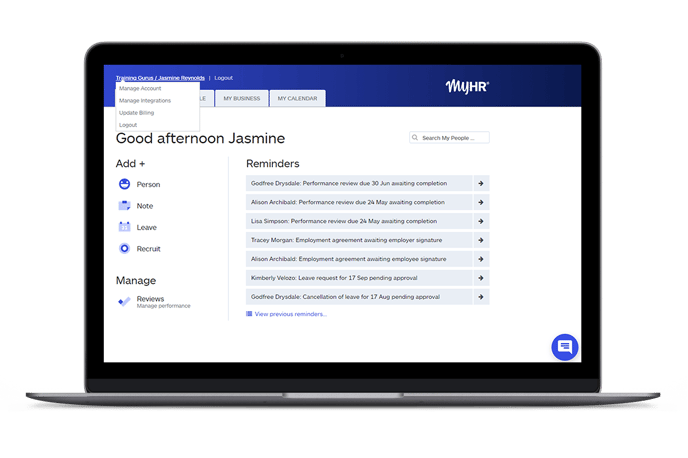
Step 2
Choose the CloudPayroll integration tab.
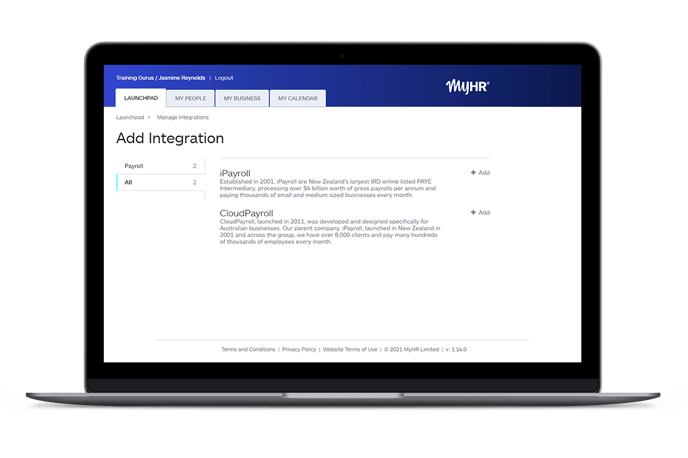
Step 3
Click on 'Authorise MyHR to access my CloudPayroll'. Ensure you have set an API user up before attempting to authorise the integration. See iPayroll's knowledgebase article: User Access - API User.

Step 4
Fill in the 'CloudPayroll - Complete Setup' form, then click 'Save'.

Step 5
Once you have saved the form, let us know at help@myhr.works and the MyHR team will take care of everything else.
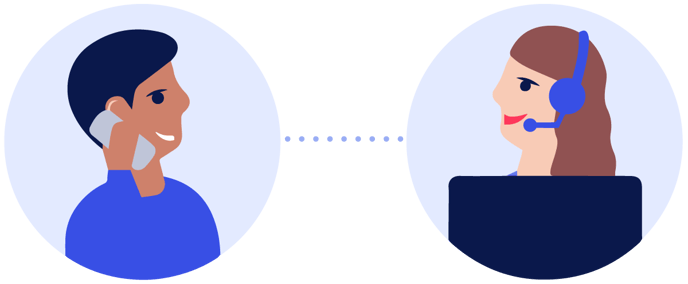
Step 6
Once the integration is complete, everything you need to manage the integrated systems is located within the integration tab. From here you can sync, remove, and add people not initially set up, as you wish.
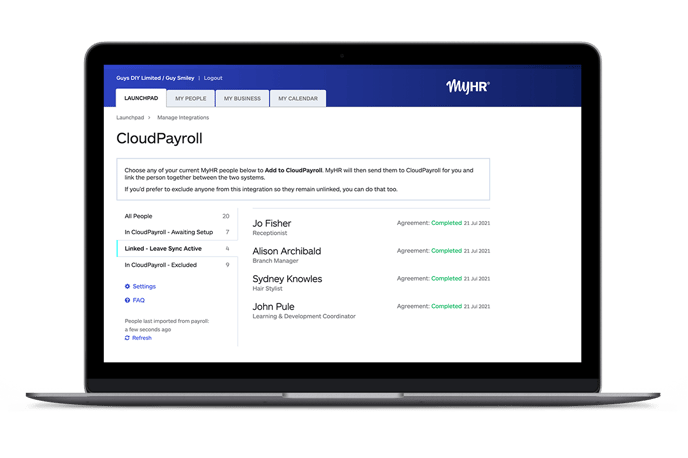
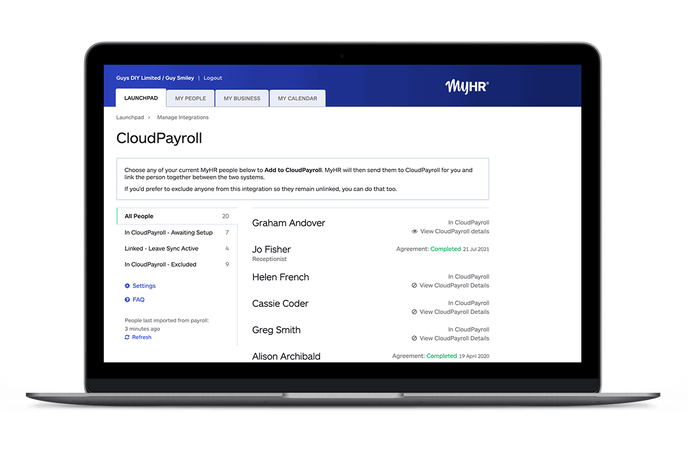
Further customisation
We understand that each of our client’s businesses are different, and the level of information you want to display to your teams will vary, so we've made the integration with CloudPayroll fully customisable.
This means you can elect to show managers’ and employees’ different leave balances in MyHR, ensuring discretion when you need it.
Learn more about the benefits of integrating payroll and leave management systems.
