Managing syncing errors between iPayroll and MyHR
How to fix failed syncing for new employees or leave
READ: What do I do if I receive an email saying MyHR failed to send iPayroll an employee's leave?
What do I do if I get an email saying MyHR failed to add a new employee to iPayroll?
If a new employee fails to be added to iPayroll, there are 2 main causes:
- Settings - Something is missing in your MyHR settings that iPayroll expects for every new employee.
- Employee - Something about the specific employee is failing validation, such as an invalid bank account number.
- Log in to MyHR - you will land at the Launchpad.
- Click on your company account name (top left) and select 'Manage Integrations'.
- Click on iPayroll.
- Find the person in the listed people and click on their name - you will go to a details page that shows the reason the person was not added to iPayroll.
For example: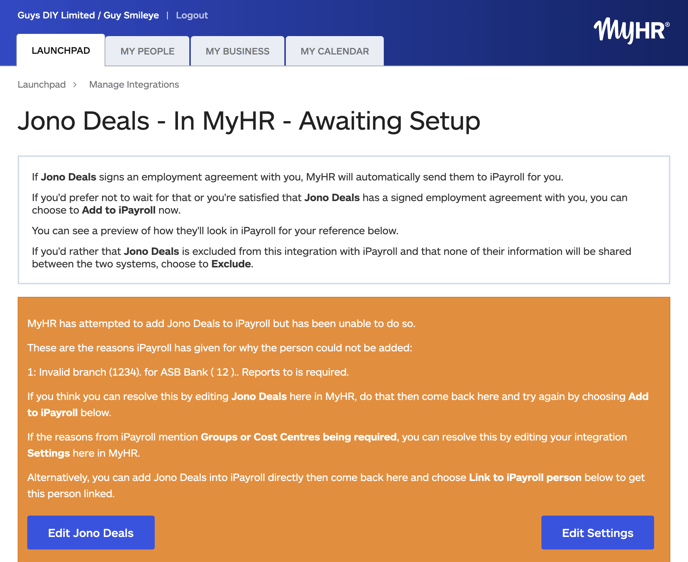
- The reason(s) why the person could not be added to iPayroll will be listed:
- If 'User-Defined Groups' or 'Cost Centres' are required, click 'Edit Settings' to add a default User-Defined Group or Cost Centre to use for all new employees.
- If not, the issue is with the person's details, so click 'Edit...' to fix the problem with the person's details.
- Once the error has been resolved, try adding the person to iPayroll again:
- Find the person in the iPayroll list.
- Scroll to 'Available Actions'.
- Select 'Add to iPayroll'.
- Click Save.
If the issue has been resolved, the person will be added to iPayroll and linked to their MyHR account (you will see this displayed on screen).
- If the error is still not resolved, you can work around this by adding the new person directly into iPayroll, then coming back to MyHR and linking them to iPayroll.
- Find the person in the iPayroll list.
- Scroll to 'Available Actions'.
- Select 'Link to iPayroll person'.
- Choose the iPayroll person to link to.
- Click Save.
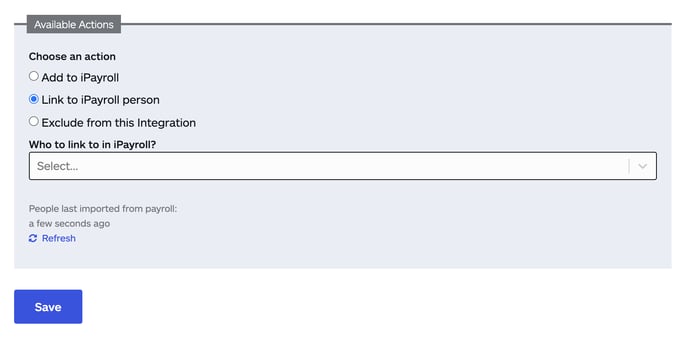
What do I do if I receive an email saying MyHR failed to send iPayroll an employee's leave?
When leave is approved in MyHR, the system will attempt to share it with iPayroll for a maximum of five attempts.
If the fifth attempt fails, the system will stop trying and send an email to the payroll administrator saying that the leave was not able to be added and recommending that they manually add the leave to iPayroll.
The email will also include the reason iPayroll was not able to accept the leave.
Common leave request errors and solutions
The most common error is that requested leave starts or ends on a public holiday, which iPayroll does not allow (as it may be incorrect).
The manager can resolve this by cancelling the incorrect leave and logging the correct leave for the employee, or the employee can re-request the correct leave.
If the person really wants to apply for non-zero leave hours on a public holiday, the workaround for this is to change the start date to one day earlier or the end date to one day later and just request 0 hours of leave on that extra day.
Another common error is that too many hours of leave are applied on a particular day, according to the person’s regular work schedule. This can be resolved by the manager cancelling the incorrect leave and logging the correct leave for the employee, or having the employee re-request the correct leave.
