Reports feature
With the Reports feature, MyHR account owners and manager users have the ability to run their own reports
READ: How to access Reports
READ: Who can generate a report?
How to access Reports
- From the Home page, go to the left side bar Menu and select Reports (under Organisation).

- Within the Reports tab, you will see a list of available reports that you can generate on the left-hand side, and, on the right-hand side, a set of graphs that summarises some important company statistics.
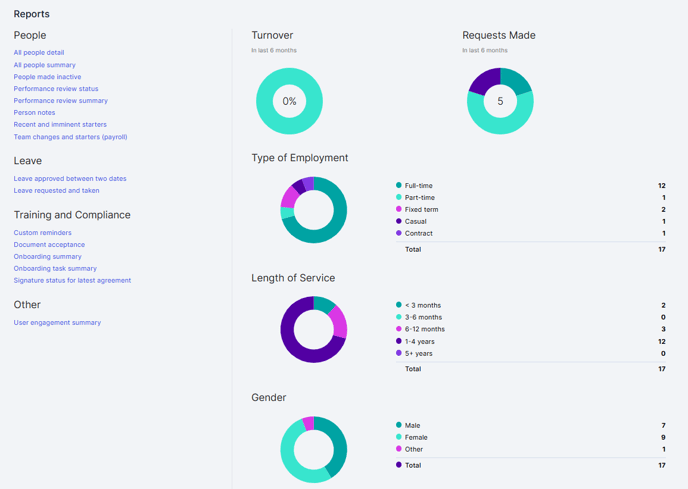
Who can generate a report?
Owner users within your MyHR account have access to run all reports on the Reports tab.
Manager users have limited access to reports, as follows:
- If they have the Manage onboarding permission, they will be able to see the Reports tab and on it, links to these two reports:
- Onboarding summary
- Onboarding task summary
- If they have the Add and manage people permission, they will be able to see the Reports tab and on it, this report:
- Document acceptance
-
All managers are allowed to see the Custom reminders report
-
Managers cannot see the Reports tab dashboard, since this currently pertains to the business as a whole
It should also be noted that when a Manager runs a report, the people included in the results are limited to those the Manager has departmental access to view.
