Leave balances in iPayroll and MyHR
Frequently asked questions about leave balances and leave request types in iPayroll and MyHR
READ - How do I find and change which leave balances are visible?
READ - What types of leave can my employees request?
READ - How do I add or remove types of leave that can be requested?
READ - Why can't my employee see their leave balances?
READ - Why is my employee’s MyHR leave balance different to what I see in iPayroll?
READ - Will my custom leave balances in iPayroll display in MyHR?
READ - Why can't I apply for parental leave?
READ - Can last-minute leave approved for previous pay periods still be sent to iPayroll?
What leave balances can my employees see?
The leave balances an employee can see in MyHR depends on two things:
- The employee must have a balance of a certain type of leave in iPayroll (either they have been set up with an initial leave balance or they have become entitled to some leave of that type).
- The leave balance must be set to be visible on the 'Settings' page of your iPayroll integration in MyHR.
You can choose to show different leave balances to your management staff versus employees who only have self-service. For example, some companies choose not to show sick leave balances to their employees, while others make heavy use of alternative leave and so choose to show that balance to their employees.
A maximum of four leave wheels are displayed for each person. Other leave balances configured to be visible are displayed under 'Other Balances' (without a wheel).
How to find and change which leave balances are visible
- Click on your company account name (top left) and select 'Manage Integrations'.
- Click on 'iPayroll'.
- Click on 'Settings'.
- Check the boxes for leave balance you wish to be visible to management or self-service employees.
- Scroll down and click 'Save'.
What types of leave can my employees request?
For all of your employees who are linked to iPayroll, they are able to request any type of leave that is configured as 'Available for leave requests' in your iPayroll account.
If you have any employees who are not linked to iPayroll, they may request the same types of leave as if you did not have an iPayroll integration, which are:
- Annual Leave
- Sick Leave
- Bereavement Leave
- Domestic Violence Leave
- Alternative Leave
- Unpaid Leave
It's important to note that there is a difference between the types of leave balances displayed and the types of leave employees can request.
Some types of leave, e.g. Annual Leave, are shown in full while others are an aggregate. For example, the 'Unpaid Leave' balance contains both 'Leave without Pay' and 'Sick Leave without Pay'.
How do I add or remove types of leave that can be requested?
iPayroll allows you to set up custom leave payment types in addition to the default (standard) ones.
Payroll Administrators can see all leave types that can be paid out. To do this:
- Log in to iPayroll.
- Click on the 'Setup' tab and select 'Pay Elements'.
- Click on the 'Leave' tab and select 'Payments Only'.
Custom leave types are displayed as 'Payments Special Leave' and default leave types displayed as 'Payments Standard Leave'.
However, not all of these leave types are available when requesting leave. Only leave types that have the 'Available for Leave Request' box checked will be available.
To see whether the 'Available for Leave Request' box has been checked for each leave payment type, click through to view the details page for each type of leave and scroll down until you see the 'Available for Leave Request' checkbox.
Why can't my employee see their leave balances?
MyHR only displays leave balances that are in iPayroll. Without an integration to iPayroll, leave balances cannot be shown to your employees.
If an employee can’t see their leave balances in MyHR, there are two possible reasons:
- The employee may be new to iPayroll and so may not have had their initial leave balances set up or they may not have been included in a pay run yet.
- Their employee ID may have been changed in iPayroll, breaking the link to their record in MyHR.
Follow these steps to check if the person has leave balances in iPayroll:
- Log in to iPayroll.
- Click on the 'People' drop down menu at the top of the screen and select 'View People'.
- Find the person in the list and click on their name.
- From the 'Leave' menu, choose 'Current Balances'.
- This will show which if any leave balances the person currently has.
If the person has leave balances, it may be that the person’s ID has been changed in iPayroll.
When this happens, MyHR's software will think there is a new person in iPayroll and will import them a second time with their new employee ID.
To check this:
- Go to 'Manage Integrations' > 'iPayroll'.
- Click on 'All People' category.
- Search for the person’s name (Ctrl + F on Windows or Cmd + F on Mac).
If the person appears once as linked and a second time as 'In iPayroll', it is likely that their employee ID has been changed.
If you want to keep the new iPayroll employee ID and resolve the issue:
- Unlink the person listed with the old ID from the iPayroll record.
- Exclude the iPayroll person with the old ID from the integration.
- Link the person to their iPayroll record with the new ID.
The person’s leave balances should now display correctly in MyHR if you browse to the person's details page.
Why is my employee’s MyHR leave balance different to what I see in iPayroll?
In iPayroll, the balance that is displayed is the "Balance as at close of last pay". This balance does not include approved but not yet paid leave or any leave that has been accrued since the pay day.
For accuracy, MyHR always displays the available balance, which is the committed balance minus approved leave, to ensure you're working with the most up-to-date balance. Your available balance plus any approved leave will add up to iPayroll's leave balance.
Example of the iPayroll vs MyHR's leave balance display
In iPayroll, balance at close of last pay is the committed leave balance.
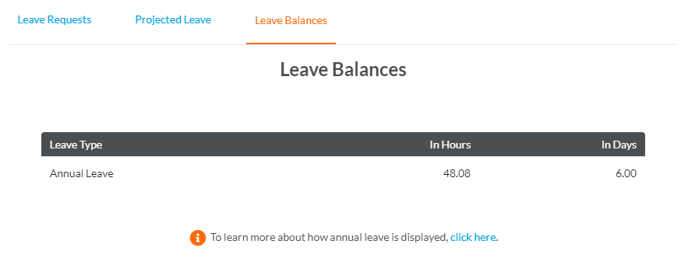
In MyHR, the available balance is the balance from iPayroll with approved leave deducted. You can hover over the hours available to get the unrounded value.
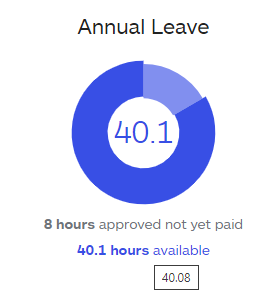
Will my custom leave balances in iPayroll display in MyHR?
Yes. All special leave balances created in iPayroll will automatically sync across to MyHR (overnight).
Once synced to MyHR, you can change the balances' visibility settings so that they show or hide for your management and self-service employees.
Why can't I apply for parental leave?
Parental leave is set up in a different way in iPayroll than other types of leave to ensure the correct entitlements, so we recommend parental leave should be set up directly in iPayroll.
To set up parental leave, follow the steps in the iPayroll Parental Leave guide.
Can last-minute leave approved for previous pay periods still be sent to iPayroll?
Yes.
To turn this feature on in your MyHR account:
- Go to 'Manage Integrations' and select 'Settings'.
- Scroll down to 'Leave Requests'.
- Select 'Yes' under the question 'Send approved leave to iPayroll if logged for previous pay periods?'
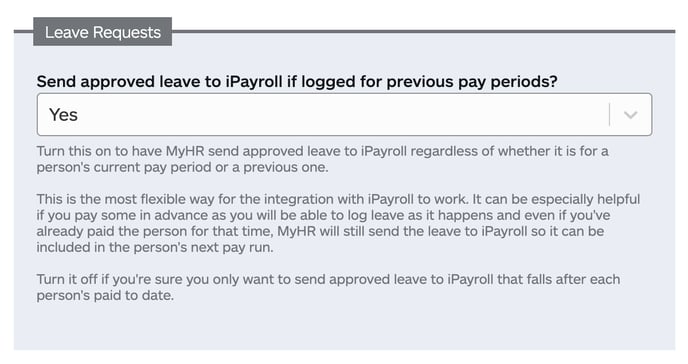
Further learning
Managing leave with an iPayroll integration.
