Step by step on how to change your signature in your MyHR account
How do I change my signature as a manager or owner of the account?
If you have already set up your signature but you want to change it is very simple! We have a step by step guide below on how to do this.
One you have logged in, select the company/your name in the top left corner and choose ‘Update My Details”
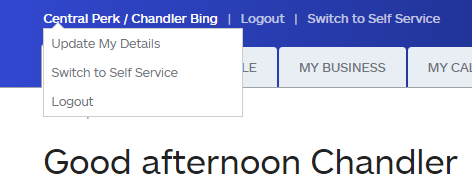
This will bring you to the new area which shows your details as a manager. Please note the below message about what you are editing within this area:
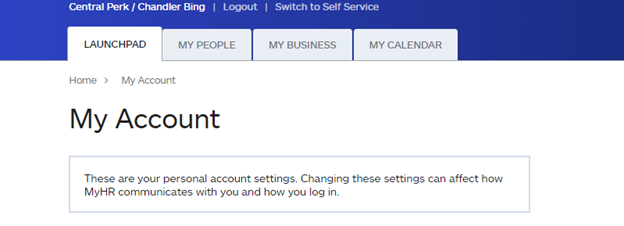
Down the bottom of this page, you should see the signature section which shows you your current signature. If you would like to change this, select “Edit Signature”.

This will take you to the area to edit your signature, you can choose to type it in or draw it. Once you have changed it, you will need to edit your login password below (to confirm it is you). Click save.
A green pop up will then tell you that you signature has been saved. You will be taken back to the 'My Account' area. If you scroll down, in the Signature area you will see your new signature and the date that this was changed.
If you have any issues with the process above, please contact MyHR. If any error alerts pop up, please email help@myhr.works with the details and any screenshots relating to the error so that we can get this resolved for you quickly.
