Steps to migrate your existing templates and reviews or simply to update your settings so you're using the new performance review feature
READ: Why do I need to migrate?READ: Switching between versions
READ: If you've been using the original performance reviews feature
READ: If you want to start using the performance reviews feature and don't need to keep old reviews
READ: Updating settings to switch the original version off
WATCH: a short training video for an example of how to migrate
Why do I need to migrate?
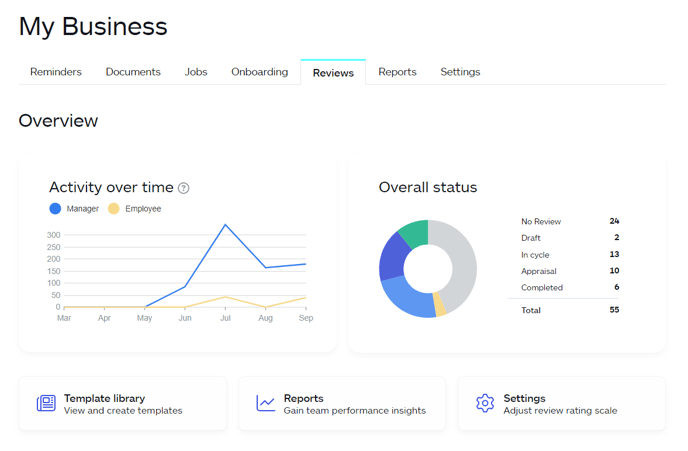
The original version of MyHR's performance review feature has done a great job over its lifetime but there is a new performance review feature now available. This new feature includes the improvements you've suggested over the past few years and has removed a few of the pain points you've also let us know about:
- Easier to use
- More customisation and flexibility
- Increased collaboration between managers and employees
- Better oversight
Find out more about the benefits of the new feature
It's been built on newer technology so does require some migration which you can do yourself following the steps below or contact us on customer@myhr.works for help.
You should see out any appraisals underway using the original feature as soon as possible. Any reviews in cycle or awaiting start can be migrated right now to make full use of the new feature.
Switching between versions
Migrating involves switching between the original feature and the new feature. We've put in place a banner which allows you to switch easily from where you are in the app. This banner also shows to your employees to prepare them for a new look when you make their review available to them.
The original performance review feature shows a banner with a button 'Go to new feature' which allows you to move to the new feature easily. You'll be able to switch back as needed.
The new performance review feature shows a banner with a button 'Go to original feature' which allows you to move to the original feature easily.

If you've been using the original performance reviews feature
Tip: Completed reviews from the original performance review feature will remain in each person’s Documents tab > Performance Review folder.
- Finish off appraisals already underway
Identify anyone who is in the appraisal phase and prepare them to finish up in the existing feature if you want to retain access to those reviews once completed.
If you're not able to complete them but still want to retain the information, consider printing as a PDF using your browser's print function and then upload to the relevant employee's documents. - If you haven't already got access, enable the new feature in your account settings:
- Go to the account menu in the top left and select 'Manage account'
- Select 'Settings'.
- Update Performance Reviews to be 'Enabled'.
- Go to My Business > Reviews and make sure you're on the original feature (the banner shows at the top with the 'Go to new feature' button).
- Migrate your templates
Go into each template and select 'Migrate this template to the new version' in the banner. You will be taken to your template in the new feature. Simply use the back button in your browser or select 'Use original feature' to migrate your next template.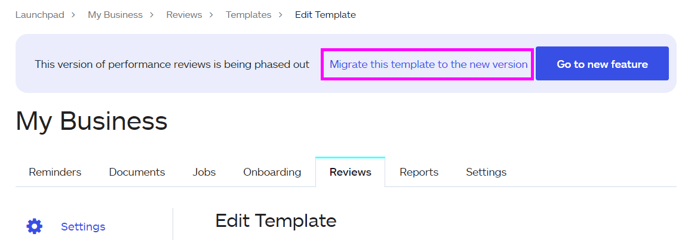
- Migrate any relevant reviews
Using the original feature, go to My Business > Reviews > View reviews to find your reviews list and take these steps to migrate each person:
- Anyone at appraisal stage should finish their appraisal journey using the original feature (as per step 1).
- Anyone with a completed review can be migrated by selecting 'Edit goals' and then 'Migrate this review to the new version' in the banner. You will be taken to a draft review in the new feature. On the draft, check or update cycle dates and setting to allow employee to edit, then publish.
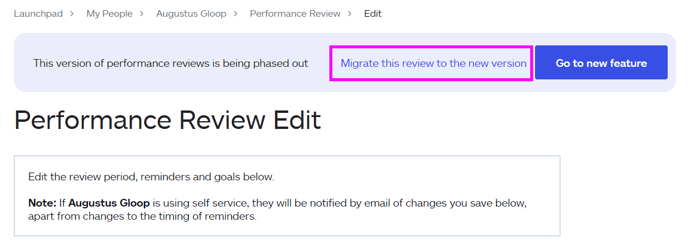
- Anyone with an active review can be migrated by going to their review and selecting 'Migrate this review to the new version'. You will be taken to a draft review in the new feature. On the draft, check or update cycle dates and setting to allow employee to edit, then publish.
- Once all reviews are set up in the new feature, follow the steps below to turn the original feature off.
If you want to start using performance reviews on MyHR and don't need to keep old reviews
This is easy! Enable the new feature and turn off access to the old feature by disabling the deprecated version of performance reviews by updating your account settings.
Update account settings to turn the original feature off
- Go to the account menu in the top left and select 'Manage account'
- Select 'Settings'.
- Make sure Performance Reviews (NEW) is enabled and update Performance Reviews to be 'Disabled'.
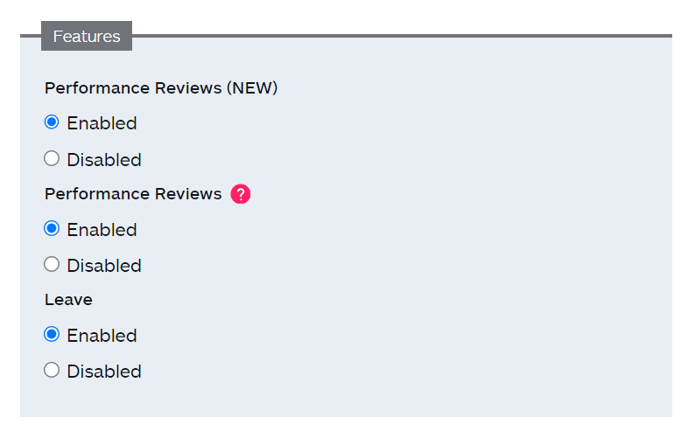
- You're good to go! No more switching between the features, you'll only have access to the new performance review feature. Go to My Business > Reviews to get underway.
Example of how to migrate templates and reviews
